Use Views instead
By default, folders in the Site Pages library of SharePoint are not visible when using the New button. This is because the Site Pages library is designed to store modern pages (e.g., News, Site Pages), rather than organizing content in folders. The option to create folders via the New button is intentionally limited in this library to keep the user experience focused on modern content creation. To use a stereotype: It’s not a bug, it’s a feature.
If you need to organize your pages into specific folders, you can manually create them, but the strong recommendation here is to create additional views and filters. By customizing views, you can display content in a way that aligns with your team’s specific needs, such as showing pages by date, author, or status. Using filters allows you to narrow down your content even further, ensuring that only the most relevant information is visible at any given time. This can be especially helpful in larger libraries or sites with numerous pages, as it helps users quickly find the content they need without unnecessary scrolling.
For instance, you could set up views to show:
-
Published pages versus draft pages
-
Pages by their creation date or modification date
-
Pages grouped by category
How to enable folders in the Site Pages library
To enable folders in the Site Pages library, follow these steps:
- Go to your SharePoint site.
- Navigate to the Site Pages library.
- Click on the Settings gear in the top right corner, and select Library settings.
- Under the General Settings, click on Advanced settings.
- In the Folder section, set Make “New Folder” command available? to Yes.
- Click OK to save your changes.
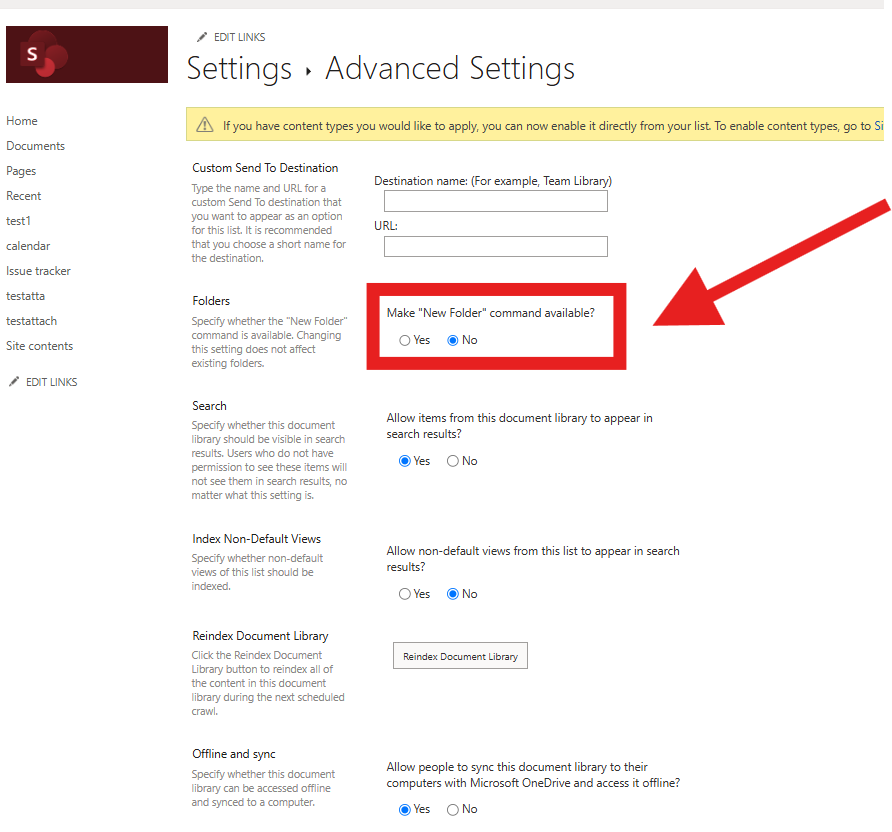
Now you can create folders and organize your pages!