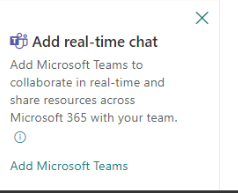Hide teamify prompt
In SharePoint, when a site is created without being associated with a Microsoft 365 group or a Microsoft Teams team, users typically encounter a teamify prompt displayed in the bottom left corner of the site interface. This prompt serves as a notification to users that the site does not have the collaborative features and functionalities associated with sites integrated with Teams or Microsoft 365 groups.
Method 1
You can remove the teamify prompt using PnP module cmdlet Set-PnPTeamifyPromptHidden .
$SiteURL = "https://t345.sharepoint.com/sites/MySite"
#Connect to PnP Online
Connect-PnPOnline -URL $SiteURL -Interactive
# Set the teamify prompt to be hidden
Set-PnPTeamifyPromptHidden
You can find more on the Set-PnPTeamifyPromptHidden cmdlet in the PnP documentation.
Method 2
You can also remove the teamify prompt using PnP cmdlet to set a property bag value.
$SiteURL = "https://t345.sharepoint.com/sites/MySite"
#Connect to PnP Online
Connect-PnPOnline -URL $SiteURL -Interactive
#Set the property bag to hide the teamify prompt
Set-PnPPropertyBagValue -Key "TeamifyHidden" -Value "True"
NoScript error
If you are receiving Access denied. You do not have permission to perform this action or access this resource. Site might have NoScript enabled, this prevents setting some property bag values make sure you enable the Custom Scripts. Make sure you are aware of all the security risks.
$site = Get-PnPTenantSite -Detailed -Url $SiteURL.URL
$site.DenyAddAndCustomizePages = 'Disabled'
$site.Update()
$site.Context.ExecuteQuery()
Results
After running the short Powershell script, make sure you clear cache and refresh your website. The teamify prompt should be gone.