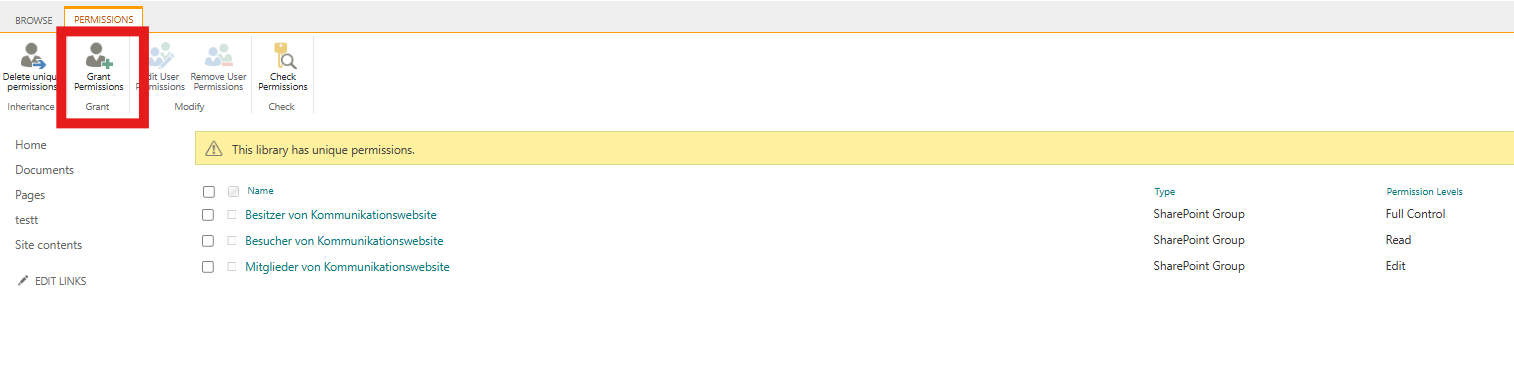Usually, if you invite users to your site, they will receive an email notification. Here is how to avoid it.
Share the entire site
To invite a user to your SharePoint Online site without sending an email, first, navigate to your site and open the Site Access panel.
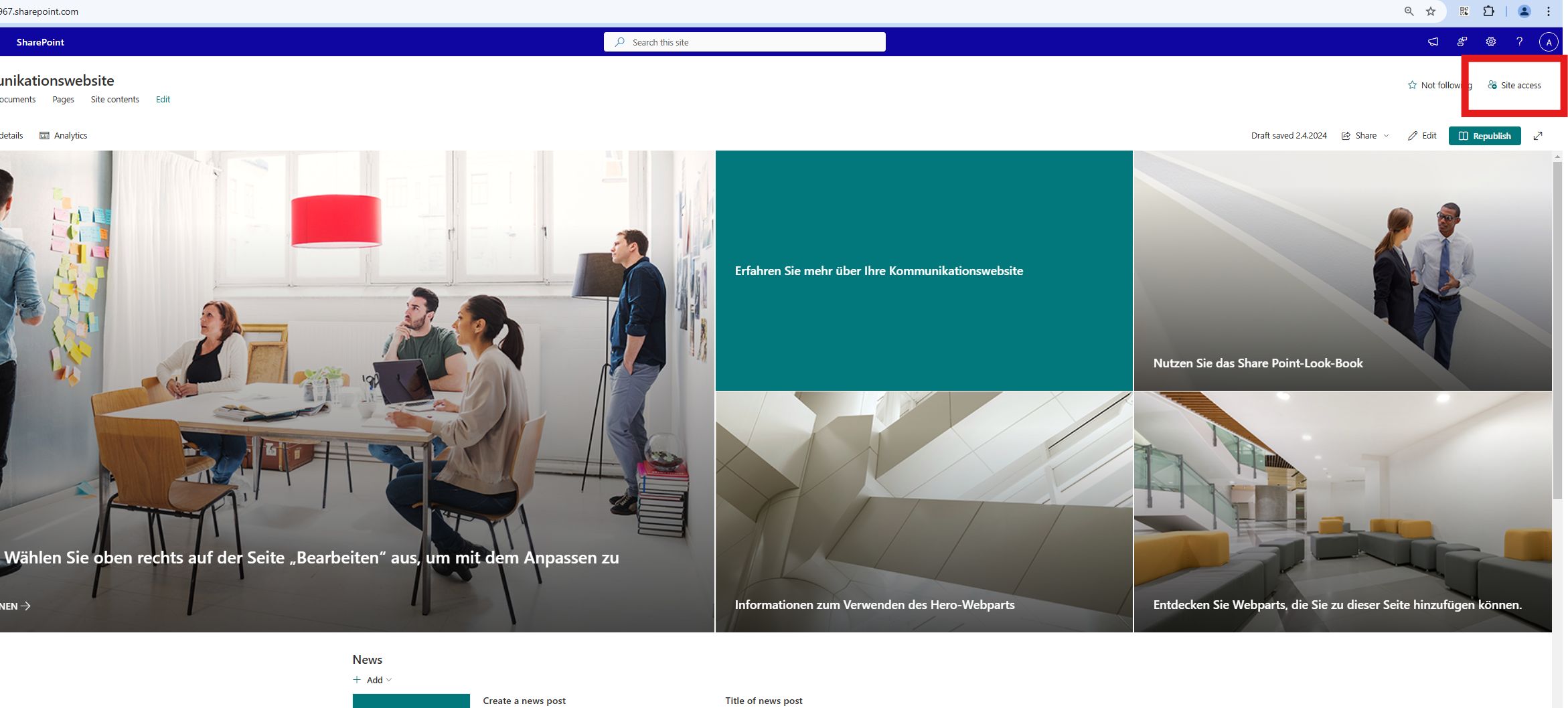
Enter the user’s name or email address.
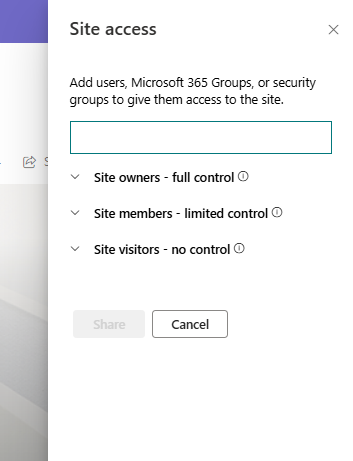
Select their desired permission level (e.g., Read, Edit). Uncheck or disable the Notify by Email option.
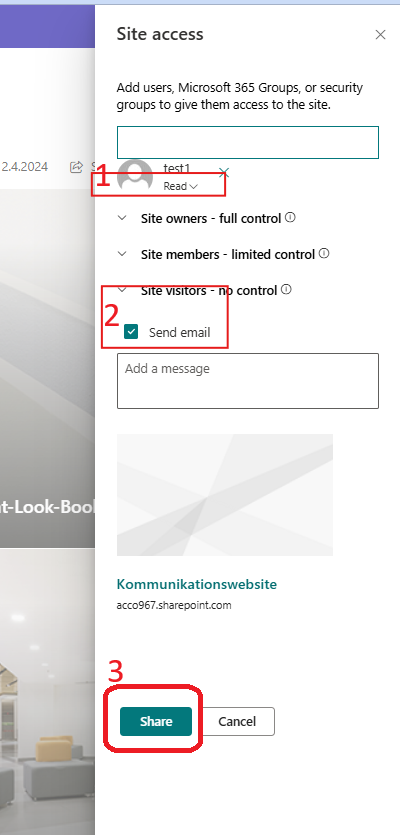
Once done, click Share, and the user will be granted access without receiving an email notification.
Share only one library
In order to invite your user to library only and not other libraries or lists in your site, you need to first break permission inheritance.
Usually libraries have the same permissions as the site collection (they inherit permissions). If a library needs special permissions (more or less), it needs to have unique permissions.
- Navigate to library settings. Click on the gear icon in the top right corner and then select Library Settings:
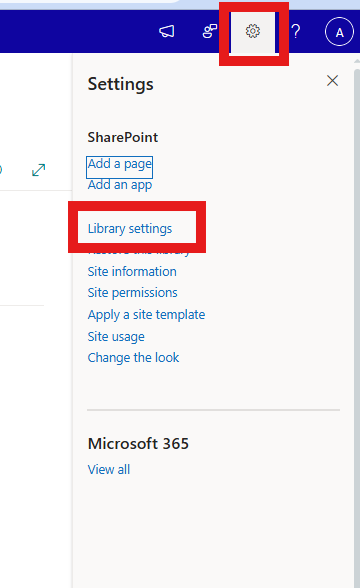
- Select Permissions for this document library
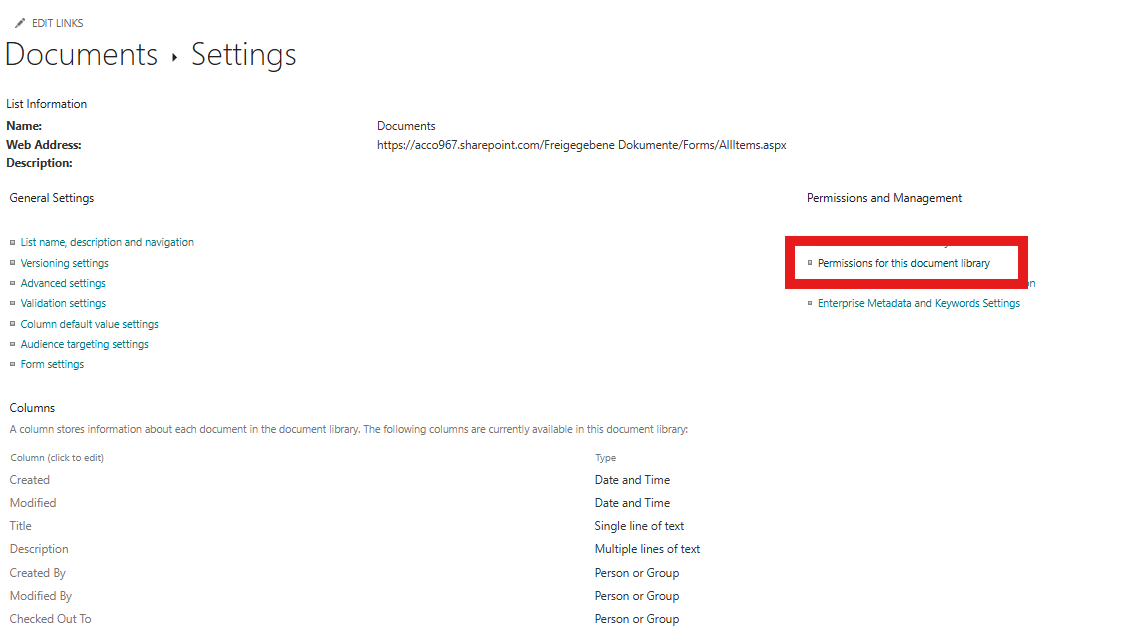
- Select Stop Inheriting Permissions
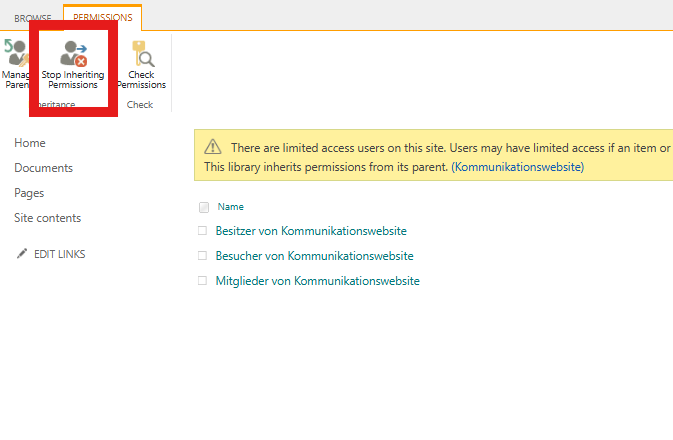
You will receive a prompt to confirm your decision. Select Yes.
You are about to create unique permissions for this document library. Changes made to the parent site permissions will no longer affect this document library.
- Once the library has unique permissions, a new button will appear. Select Grant Permissions
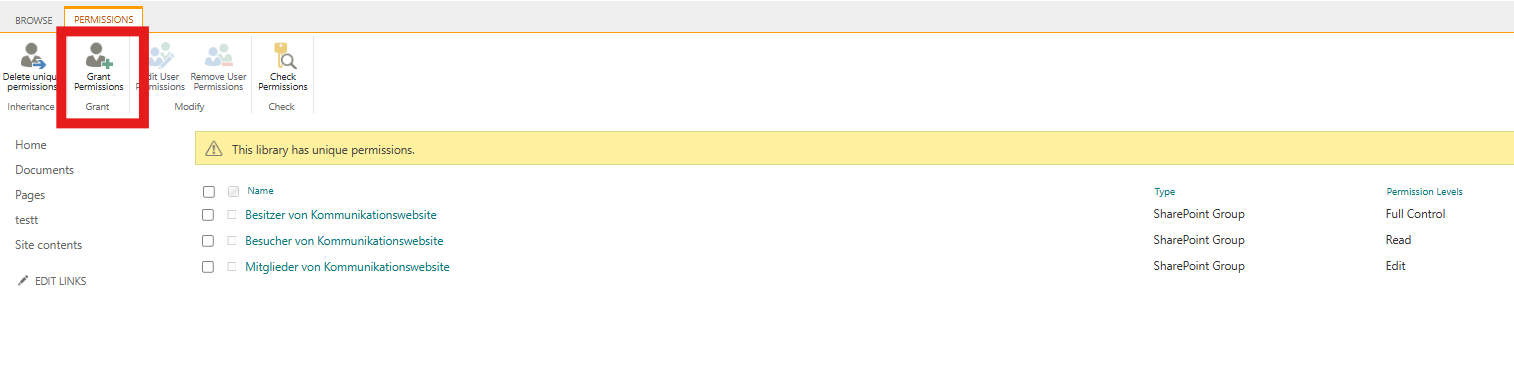
- Enter user’s name or email adress und uncheck Send an email invitation