This article shows how to post an announcement in Viva Engage. The announcement will appear in Teams and mobile.
Community vs Storyline Announcement
Community and Storyline Announcements are different things. Community Admin can post announcements in their communities. Leaders, corporate communicators and delegates can post announcements in their storylines.
Community Announcements are available in the basic Viva Engage plan (eg. included in E3). Storyline Announcements need additional licensing. For additional info, check out the support article.
Post an Announcement
In your Community or Storyline start a post. Below the text click on the Announcement (loudspeaker) icon. You should see a warning message in grey below. It will tell you that this post will be immediately shared with all community members.
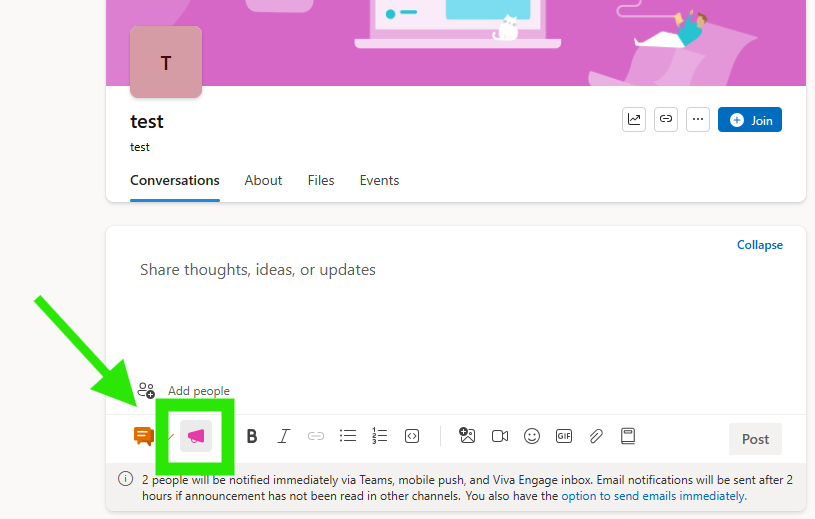
For email, you can choose whether it should be sent immediately. If this is a mandatory announcement and you wish to send emails immediately, along with other notifications, select the checkbox. Mind you, this will include members who have opted out of email notifications.
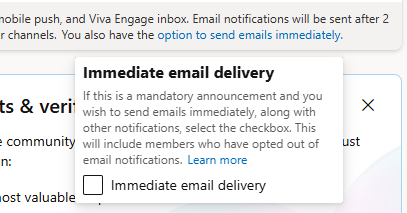
Verify
Once the announcement is posted, you will see the Announcement icon in the top left corner. That’s how you can tell the difference between other posts and announcements.
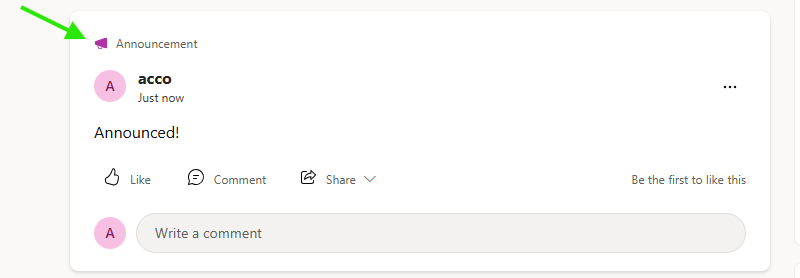
No Announcement Icon
If you are missing the announcement icon:
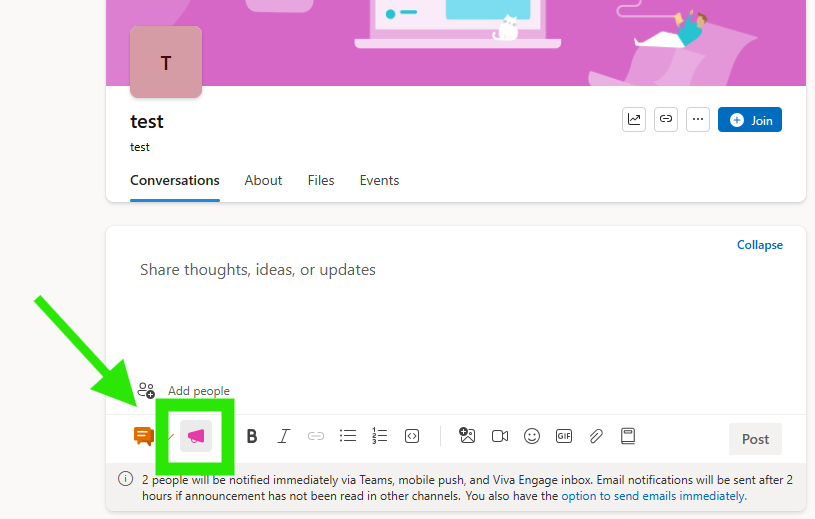
you don’t have enough rights to post an announcement. Verify if you are a leader or a Community Admin.
Short Video
Showing how to post an announcement.