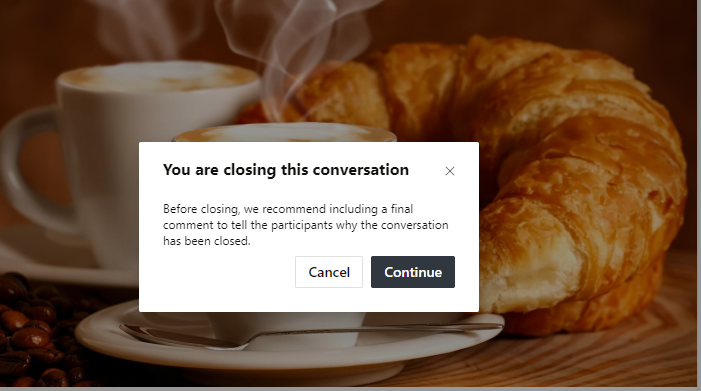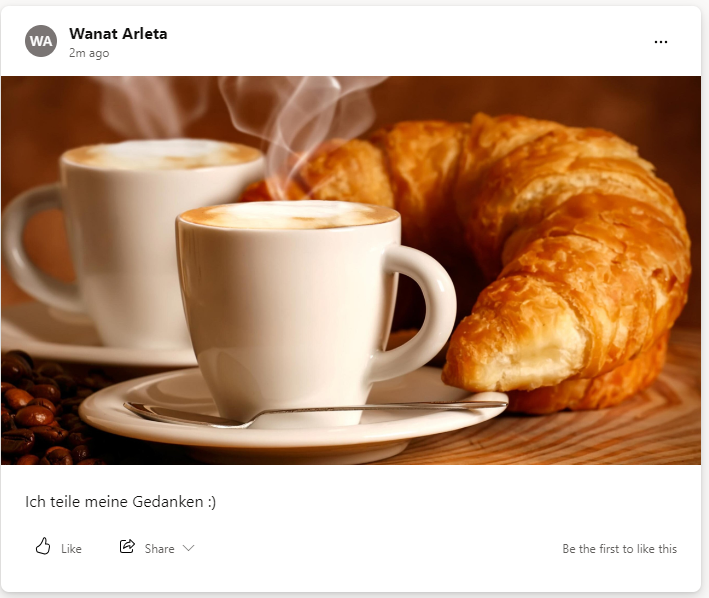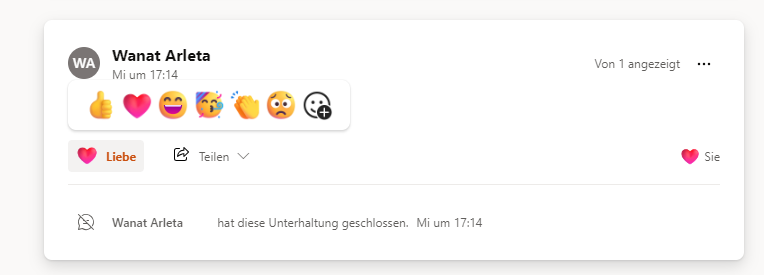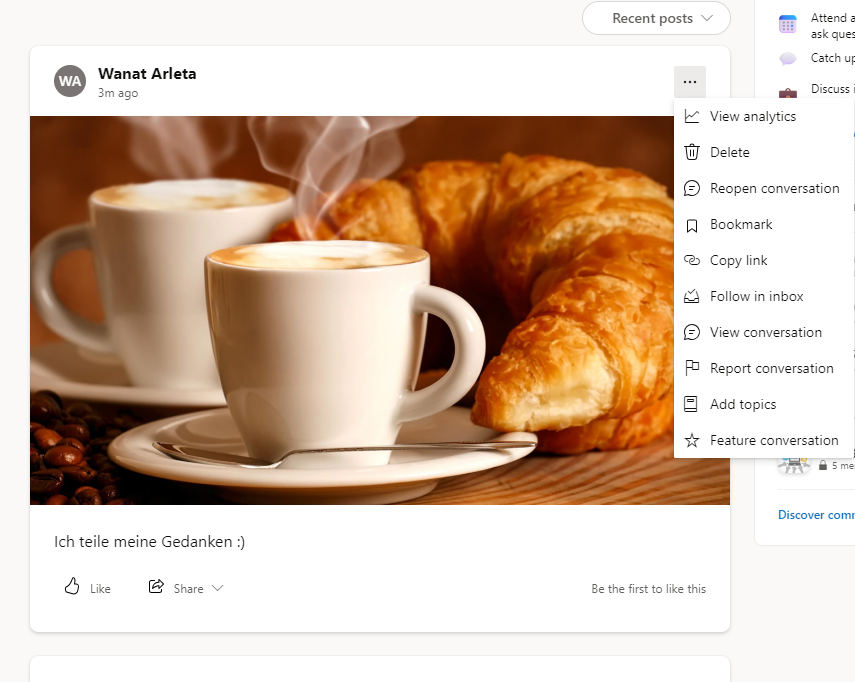1. Keep it clean, close your Viva conversations
2. How to close Viva conversations
3. How to reopen Viva conversations
Keep it clean, close your Viva conversations
There is a variety of reasons why you should be closing Viva Engage conversations
-
Completion of Purpose: If a conversation has achieved its goal, such as resolving a problem or answering a question, it can be closed to indicate that no further contributions are needed.
-
Moderation: Moderators or administrators might close conversations if they find that the discussion is deviating from guidelines, is inappropriate, or violates any policies.
-
Preventing Information Overload: In active groups or teams, conversations might be closed to maintain clarity and ensure that important information isn’t lost in long, ongoing threads.
-
Archiving: Older conversations can be closed to archive them. This helps to separate current discussions from those that have been concluded, making the platform more organized.
-
Project Completion: In project-related groups, conversations might be closed once a project is finished and no further discussion is necessary.
How to close Viva conversations?
Select the three dots next to a conversation and click on Close conversation.
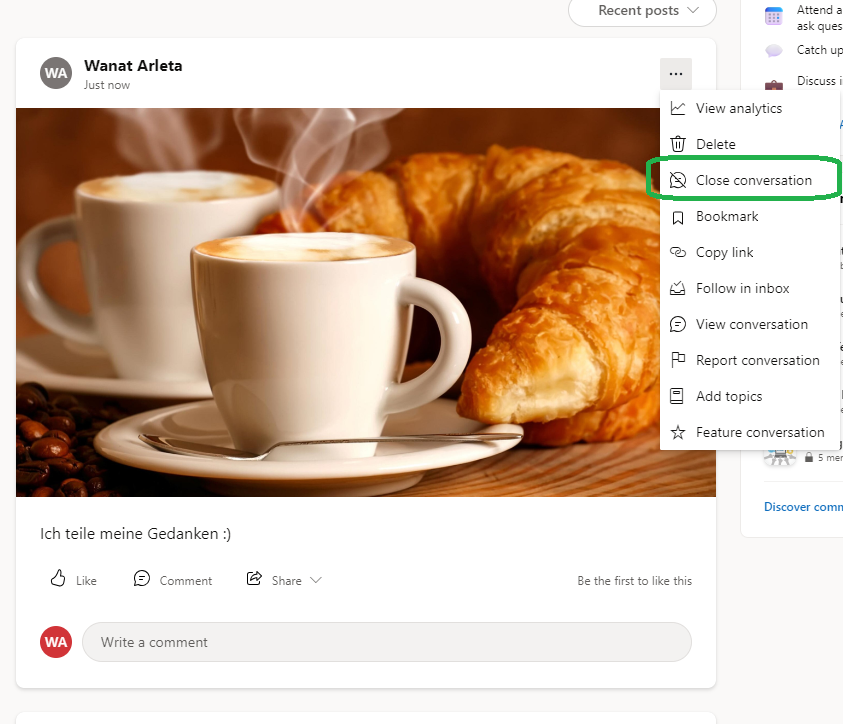
Make sure your users know why you are closing it.
Here are some examples of closing comments:
Project Completion
“Thank you everyone for your contributions. This project is now complete and the conversation will be closed. Please refer to the project summary document for any further details.”
Issue Resolution
“The issue has been resolved. Great job team! This thread will now be closed. If you have any further questions, feel free to start a new conversation.”
Policy Violation
“This conversation has been closed by the moderator due to violations of our community guidelines. Please review the guidelines before posting again. If you have any concerns, contact the admin team directly.”
When the Viva Engage conversation has been closed correctly, you will see that no more comments can be added.
Shortly after the closure, information should appear stating that the conversation has been closed by XYZ user. You can still react to the post:
How to reopen Viva conversations?
Navigate to your Viva Engage conversation and click on the three dots (…) in the top right corner and click on Reopen conversation:
Who can? Required Permissions
Up until recently, only a post creator could close conversations in Storyline and only the Community admins could close conversations on behalf of members in Communities. However, a new feature is being rolled out by Microsoft, which is expanding the ability for delegates, delegate managers, Global admins, and Engage Admins to moderate Viva Engage content.
Delegates and delegate managers will be able to close conversations on behalf of the delegator, and Global and Engage admins will be able to close conversations on behalf of any content creator. This capability will be available in both Communities and in support of our psychological safety goals.
Conversations may also be reopened. Delegates (with Storyline access) only may reopen the conversation for their delegators on Storyline. Global and Engage admins will be able to reopen conversations in Communities and on Storyline.
So to sum up:
Allowed to close a conversation:
- Post Creator (in Storyline)
- Community Admins (in Communities)
- Delegates (on behalf of the delegator)
- Delegate Managers (on behalf of the delegator)
- Global Admins (on behalf of any content creator)
- Engage Admins (on behalf of any content creator)
Allowed to reopen conversations:
- Post Creator (in Storyline)
- Delegates (with Storyline access, on behalf of the delegator in Storyline)
- Global Admins (in Communities and on Storyline)
- Engage Admins (in Communities and on Storyline)
Comments? Questions?
Feel free to post them here